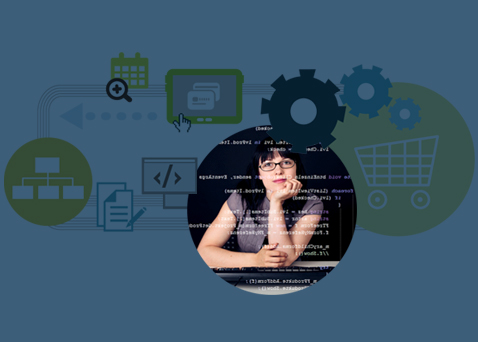For many of you, the reason you keep emails in your inbox is that you don’t have time to deal with them all right now, but you don’t want to forget about them, right? So if you’re like many people, you end up inundated with emails and an inbox that is so deep you can’t see the bottom.
This article will offer suggestions for what to do about this problem, so you will no longer have to be a slave to your inbox.
I use Microsoft Outlook for my emails, so the techniques I describe make use of its features. However, many of the practices presented here can be used effectively with other email readers.
Get familiar with follow-up flags. If you do use Outlook, the first thing to do is to familiarize yourself with its follow-up flags, something that is present in all versions. This feature allows you to flag emails for action at a future date. When you flag an email it puts a task in your Outlook task list, and you can ask it to give you a reminder at a future time.
To do this: from your main screen right-click on the flag icon and choose the “Add Reminder” option. If an email is open, there is a “Follow-up” menu option up top. (These may be a bit different on older versions.)
Once you’ve flagged the email for follow-up, you should then move it from the inbox to another folder. Out of sight means out of mind, and you can concentrate on other things until the reminder pops up.
Organize your follow-ups into batches that match your work week events. I do this around meetings. For example, there are certain things I want to discuss with my delivery team that aren’t urgent enough to interrupt them, so I flag them in Outlook such that the alert pops up at the start of our weekly delivery meeting. This way, when the meeting time arrives, any such items are waiting in my to-do list to be dealt with all in one session.
Categorize follow-ups by theme. Besides meetings, you can categorize follow-ups according to any recurring themes, pivot points I call them, and set aside times each week in your Outlook calendar to deal with items in groups. For me these pivot points are Delivery, Sales, Marketing, and Business Planning. Categorizing in this way allows you to be more efficient, as it allows you to deal with similar matters at one time, rather than as interruptions to your day.
Integrate Outlook’s “tasks” in the same to-do list. There are probably other things that are not captured in emails but that you want to deal with at the same time. These can be set up as they occur to you, using the Outlook “tasks” feature. These tasks will be kept in the same to-do list and will set off reminders at the same time as the emails you are tracking.
Move it out of your inbox. Several times a day – not every minute of the day – go to your inbox and deal with each email, which you either delete, move to another folder, or flag for follow-up and move to another folder. At the end of your session, there should be no emails in your inbox, except perhaps a few that are truly important and you know you’re going to deal with in the near future – things like a report you have to read or a tender you need to respond to. A good rule of thumb is to have ten or fewer emails in your inbox.
Turn off email arrival alerts. You don’t need to be told there is an email coming – there is always an email coming! That’s the whole problem. Turn these alerts off; they add no value and increase your blood pressure unnecessarily.
Flag your own emails. Another good use of a flag is to follow-up on an email that you’ve sent to someone else. For example, if you send an email and would like to get a response within 24 hours, then prior to sending the email set the flag to give you a reminder in one day. (Or if you’ve already sent the email and then decide you want to set a reminder, find it in the “Sent” folder and flag it.) Better still, set the flag to be part of a pivot point as described earlier.
Organize around pivot points even if you don’t use Outlook. Any email reader can allow you to organize your weeks around pivot points, as I describe above, and to use folders to organize your emails for review at the appointed times. It might not have the handiness of pop-up reminders nor integration with other tasks, but it will provide a structure for organizing your email and keeping your inbox clean.
Integrate with other programs. I use Microsoft CRM to manage customer records, and OneNote to manage meeting notes, and both of these allow me to set flags that wind up in the same lists I mention above.
Once you start adopting these tips, you will find your handling of emails becomes much more manageable, and you will become more organized. And the first time you see an empty inbox, it’ll be a sweet, sweet feeling.