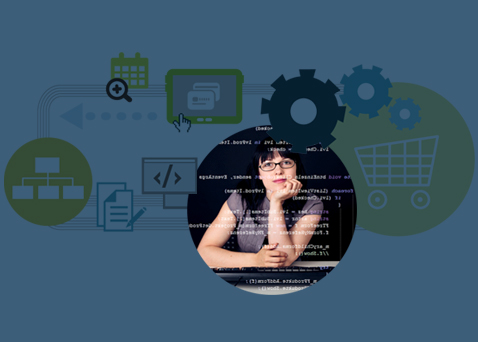A few months back I wrote an article about keeping computer networks safe and secure. Now it’s time to write about desktop computers. That shiny new piece of gear you just got for Christmas will be a source of frustration if you come to depend on it and it fails you. So here are some things you should do to keep your system running smoothly.
Get familiar with Windows Help and the Control Panel. Most of what I discuss in this article can be found via the Control Panel. Or you can click Help and Support from the Start button and search for the feature.
Back up your data files frequently. Windows comes with backup and restore programs you can use for this purpose. At the very least, do frequent manual copies of critical data files from your hard drive to an external backup device.
An external backup device can be a server back at the office, a tape device, a DVD burner, or an external disk drive. Even a USB data key can keep a backup copy of critical files in a pinch.
Tape devices are more popular with office servers where daily backups of several computers are required but they will work with desktop computers as well. DVD burners are great for capturing snapshots of your data at certain points in time and keeping these essentially forever. External disk drives are great for making quick backups that you keep overwriting with newer backups as time goes on. The newer external drives are small and simply plug into your USB port.
Do occasional image copies of your entire system. Are you prepared to reinstall all the programs you use and all of your settings in the event of a hard drive failure? My experience has been that this is at best a full day’s work, followed by forever tweaking your preferred settings. If you are using Windows Vista, there is a built-in function to do images of your system. Doing so with an external disk drive as described above is a small investment in both time and money that can save countless hours later if a hard drive fails. (There are third party utilities you can use with older versions of Windows, like Symantec Ghost for example.)
Use Windows Updates wisely. Microsoft often provides updates to fix flaws or security gaps but you should control which ones you apply and when. I have my computer set up to automatically check for updates and let me know when there are new ones available. But I also have my system set to only install the updates I want and when I want. Windows Update will often ask for a reboot so I just download updates when I’m prepared to do a shut down of all of my programs and reboot.
Get familiar with System Restore. The system frequently creates what’s known as restore points, especially before doing a Windows Update to keep track of device drivers and system settings. If you ever install something on your computer that messes up your settings, you can use System Restore to go back to any point in time that was logged by a restore point. You can do these restore points manually as well.
Make sure your desktop has virus protection software running at all times. The most common virus protection programs are by Symantec and MacAfee. You can also download free ones for personal use; two that are fairly common are AVG and Avast. Well-placed Google searches will find everything you need on these programs.
Eliminate Spyware. Spyware are programs that attach themselves to your computer and start tracking your activity. Besides being an invasion of your privacy, they also tend to slow down your computer. Download anti-spyware programs like Spybot or Ad Aware (or both) and they will eliminate any spyware you encounter. Again these programs are free for personal use.
The bottom line: You’d be surprised how dependent you are on your computer. Taking a few precautions as described in this article are quick and easy, but can save you hours of grief down the road.