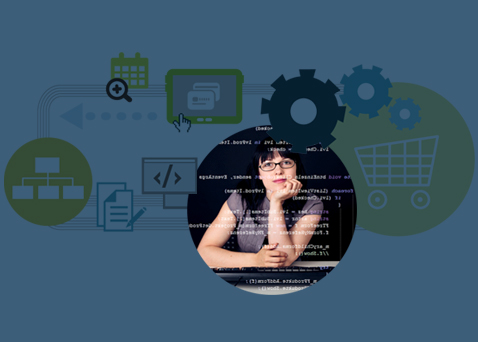If you’re here because you’ve read my column on email in the Chronicle Herald (http://thechronicleherald.ca/business/…) , you’re in the right spot! So here we go…
The original article on email can be found here: http://thechronicleherald.ca/business/26876-how-keep-your-inbox-overwhelming-you. That article will tell you how to organize emails around flags.
How to use colours to flag emails from important people:
Using Outlook 2012:
This seems like a lot of steps, but once you do it once or twice it comes very easily.
1. Click on the View tab.
2. Click on the View Settings button
3. Click on Conditional Formatting
4. Click on Add
5. Type in a name, like “Emails from John Doe”
6. Click on Font
7. Pick a colour from the drop down box
8. Click OK
9. Click on Condition
10. In the From field, type in the person’s name exactly as it would appear in your inbox (type it in, don’t click the From button)
11. Click OK
Using earlier versions of Outlook:
1. Click on Tools, then Organize
2. Choose the Using Colors tab
3. Using the dropdowns in the Color Messages line, pick From, then type in the person’s name or email address, then pick Red, and press Apply Color